Easy computer maintenance
 Maintaining your computer is the best way to ensure years of trouble free computing. While complicated repairs may require a trained technician, standard maintenance is something that most computer users can handle on their own. Here are some maintenance tasks that you should be doing on a regular basis.
Maintaining your computer is the best way to ensure years of trouble free computing. While complicated repairs may require a trained technician, standard maintenance is something that most computer users can handle on their own. Here are some maintenance tasks that you should be doing on a regular basis.
Daily
Start by approving updates to your operating system. Your system may already be set to update automatically. To find out go to: start, or find the small icon in the bottom left corner of your screen and click on it to open your start menu. Click on “all programs”. Scroll down through the options until you see, “Windows Updates”. Click this link to open the updates window. Select the “change settings” option in the left pane of the window and click it. Find the “automatically install updates” and select it by clicking. Select the “Everyday” option and select a time to install updates, preferably when you do not need your computer. Click on “ok” at the bottom of your window to close it.
Another daily task to get in the habit of is deleting unwanted files. Unused files not only clutter folders, slowing you down, they also take extra time when searching for files and programs. When you are done working with any program or application, save wanted files and delete unwanted files before closing the program to prevent this.
Weekly
If your computer is used daily, cookies and other small files can begin to clutter up your memory. There are many programs that help to remove these unneeded files and keep your computer running at top speed. C-Cleaner is a great one. Be looking for a tutorial on C-Cleaner on this blog in the next few posts. For regular computer users, find and download the program and follow the instructions. Basically:
1.Open the program,
2.Select cleaner
3.Give the program the necessary approval to do its job, the rest is automatic.
More detail will be provided in our C-Cleaner tutorial.
To run Windows built in cleaner:
1.Open your start menu,
2.Find “computer” and click it
3.Right click on your main hard drive (typically “C”),
4.Click on “properties
5.Select “Disk Cleanup”. Follow the onscreen prompts to do a basic cleanup.
Periodically
Every few weeks a check of your hard drive for fragmentation and stray files can help to keep things neat and tidy. On Windows XP and older, you will need to do this manually.
1.Go to your start menu,
2.Click on “computer”,
3.Right click on your hard drive,
4.Click “properties”,
5.Then click “tools”.
6.Click on “check now” to check for fragmentation,
7.Follow onscreen prompts to defragment your hard drive.
For Windows Vista and Seven users, your system is set by default to defrag on Wed. at 1am. Since we recommend a weekly reboot of your system on Wednesdays, first thing, you will start with a clean slate. Most cleanup software (such as CCleaner premium) and antivirus can also be scheduled to run weekly. Why not set them all for the same night? Then all that is required to keep your machine fresh and clean is to leave it running that one night each week.
These steps will help to ensure proper operation and keep your computer tuned up for high performance. If you have any problems, or questions beyond these steps, contact us at Affinity computers by leaving a comment on this blog, or calling: 405.350.6984

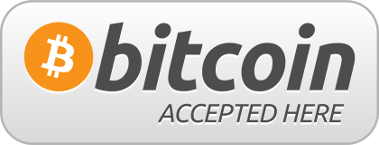
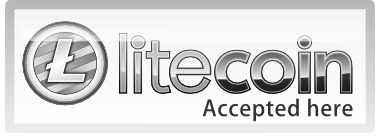



Follow Us!