Blog
That’s My Password
Most people use the same password for many sites or have them written down some place. Both practices are frowned on by security professionals. To solve this there are many programs and sites that offer a “key chain program” to safely save your keys/codes/passwords for you. Last issue I talked about the advantages of password keepers. One advantage, I didn’t mention, is that if you have the same password at many sites and one of them is compromised you don’t have to change the password at all of your sites with that password. That was the impetus for me starting to used a password keeper. I mentioned that I use KEEPASSX because of it’s versatility. I can now also recommend it for it’s usability. Here at affinity Comptuer Masters we have our own User Usability Tester. My wife, Susan, will be the first to tell you that she is not a technophile. But I did get her to use keypassx with some arm twisting. Susan, then began to like the program and suggest I blog about it. And just this week she added her own new password to her KEEPASX program to a new card-making site she joined. She was so proud she joyously showed it off to me. The thing is, she did it right with out any guidance from me and so can you. To get the program put http://www.keepassx.org/downloads/ in the address bar of your web browser. The address bar is above the page to the left of the search bar. Don’t put it in the search bar to the right or that is at the top of the page. You’ll want to click on the ZIP bundle that is under the Windows heading. Then go to the folder where you get your downloads an right click on keepassx…win32.zip and select extract here. Click on the KEYPASSX folder this generates. Finally right click on the KEEPASSX executable and drag it to your desktop. Click on create shortcut in the dialog that appears. Now, when ever you want to use it double click the icon you just created. Enter your master password (use a full sentence with spaces and punctuation) twice. This is a sentence you should remember. KEEPASSX can’t remind you of it. Now you’re ready to start. Click on the key with a green down arrow to add new passwords. And fill in the information. After you add a password don’t forget to click the floppy disk icon to save it. Once some passwords are entered just double click on the URL (the web address you entered) and your web browser will open to that page. Then double click the username (show as asterisks now) then in the browser click in the user name field, hold down the ctrl button on the keyboard and hit the letter “v”. Do the same for the password. You are now logged into your web site. At first blush this seems a lot of work, however, it does save you a lot of typing and as you get used to it it becomes second nature. The file that you created when you added the passwords and saved them can now be put on a thumb drive with the program and brought with you where ever you go. It can...
read moreWhat’s That Password?
Most people use the same password for many sites or have them written down some place. Both practices are frowned on by security professionals. To solve this, there are many programs and sites that offer key chain programs to safely save your passwords (keys) for you. Save Keys On-line or in the PC (on-device) The on-line versions let you get your passwords anyplace there is Internet access and can be on any web enabled device. The on-device versions are not kept with a third party nor sent over the Internet. However, changes to the passwords have to be synchronized on the various devices that you use. Though, on the face of it, on-line password keepers seem to have the upper edge. Their security model reduces their effectiveness to that of having all the passwords being the same in the case of the password site being hacked. So, I prefer the on-device key keeping software. There are difficulties with this too which make this system just better than writing down the passwords on paper. The improvement is that they are saved in a cryptic form and can’t just be read by anyone in passing (unless you leave it running on your computer screen). Why Go Through the Trouble? Once you start using a password saving program it can save you a lot of time. I personally have 177 passworded sites I visit. By using my password program I can be sure I am going to the correct site and not a look-alike site that a scamer has put up hoping for a typo to get people to his scam. Then, when I’m on the site I often have trouble with what login I used; some use an email address but still call it a login. Then I would only use a few passwords one for sites dealing with money another for information sites, etc. Even with this limiting I would get confused and often have to spend the time to go through the password recovery process. The password saving program prevents this time consuming guessing game and resetting of the passwords. It is especially useful when a site requires me to change my password every 90 days and it can’t be the same as any of the last 10 passwords. Which To Use? The password program I use is KEEPASSX. It encrypts your data in two ways and I can use it on many devices. I use it on Windows, Mac, Linux, and my Android smart phone. If you would like to set this program up on your devices, please give Affinity Computer Masters at 350-6984. More information is available in the next...
read moreA New Computer
Today I am introducing you to a “new” computer. I’m finding that people who use their computer just for email, facebook, the web, writing, spreadsheets and simple games are finding it easier, more enjoyable and less troublesome than Windows or Mac. The new computer I a talking about is called LINUX. Wait a moment some of you are saying. That’s been around since almost the dawn of the Internet and you are right. What’s So Good About It? First of all (believe it or not) it is familiar. Where I’ve installed it the (fussy) clients for whom things always seem to not be quite right have enthused to me about how much they like Linux. On a more technical level, with Microsoft and Apple changing their computers to look and act like their phones, a lot of people are still having problems with the new Windows and Macs computers. At affinity we chose a “distribution” of Linux that looks and feels a lot like the old XP, Vista and Windows 7 computers so it seems familiar even if it is not the same as any one of those. Another advantage is that the virus writers do not, yet, care too much about Linux. Like Macintosh, previously, there are not too many of them out there. Also, up to this point, most of the Linux have been sophisticated and don’t fall for many of the virus traps. I’ve used Linux since 1999 and have only run a virus scanner to catch Windows and Mac viruses on my servers. A Linux computer is more stable. It’s design is modeled after the famous Unix operating system of Bell Labs and of Berkly Systems Development. It infrequently needs a reboot for an update and hardly ever needs one because of system problems are rare. I’ve had one system up for two years without a reboot. Finally, it is less expensive. On a typical Windows based system you pay about twice the price of any other component to use (not own) Windows on that combination of hardware, non-transferable. When building a Linux system that part of the cost is removed. You only pay for the installation, which you pay for on Windows and Mac too. A Hobbyist’s Computer Grows Up Linux, like Windows, was onetime considered a hobbyist’s computer. It wasn’t ready for real work and was too complicated to use. Over the years the Linux community (Linux is a group effort, not owned by one entity) has made the system more and more sophisticated attempting to do all things that Windows and Mac do. That effort continues and now Linux is becoming the standard in big businesses and most web pages come from Linux machines. But there are many people who don’t need 99% of what computers can do. These people prize ease of use and stability for the few things they do use. Who Can Benefit From a Home/Office Linux As mentioned, initially the home user that doesn’t want to add purchased Windows or Mac programs to the computer. Also business that use web based programs that are not tied to Microsoft or Apple software (e.g. Access, Excel) can use Linux. Windows programs can be run on Linux, like they can be run on Mac, but not graphically intense programs like high...
read moreWe Are Microsoft, Trust Us
Lately, here in Oklahoma there has been a rash of social engineering attacks on computers. Social engineering is just a fancy way of saying SCAM. People will call you saying they are from Microsoft, Apple, a virus protection company (Norton, McAfee…) or your Internet provider, and say that your computer has been detected as causing problems and it needs to be checked or fixed. How the Scam Works As mentioned above, someone calls using a name that is “reputable”. You trust that name and thus trust them. They hope you don’t question how you can be sure they are from who they purport to be. These are scam artists that are very well versed in convincing you to do what you know not to do. They are no different than the fake roofers who come to town and go door to door after a tornado or hail storm trying to sell you a roof you don’t need or will never show up, even after they’ve gotten a deposit from you. Besides gaining your trust, they then add scare tactics to confuse you. They’ll tell you that you have a large number of viruses or that you could be in violation of the law or of the peril your bank account is in. Remember, these scamers are professional. They will convince you that the people with whom you have been getting your computer work done have not done their job and they(the scammers) will fix it. If you do have problems with your computer and your Internet provider is going to stop your Internet they will contact you by paper mail. This often happens if your computer already has been compromised and a rogue program is sending information from your computer to outsiders. Once the scamers get on your PC they quickly plant a back door on your computer. A back door is a program that will let them use your computer any time without your permission. Often, people soon regret their decision to open up their PC to these people and shutdown the PC or the Internet. However, by the time the PC is off the Internet, the back door is in the computer and the damage is done. If you don’t terminate the call and Internet connection right away then they try to get more from you. They’ll try getting money from you for fake service, get your credit card info, drivers license number, etc… They will try to get anything that they can use or sell in the criminal underground. What Is the Damage? Besides getting money and your identity, they can now use your computer to store stolen goods, use to serve web pages that trap other Internet users for them and their tools for breaking into yet more computers. You may not notice any changes to your computer. The more accomplished criminals will try to keep your computer running so you don’t get it fixed. Often though the computer will be slower. Other symptoms may or may not appear, such as the Internet Security you have may not update or parts of it will become disabled. The Internet connection may seem not to work or be intermittent. When you go to a page on the Internet another page will be displayed. For those who read...
read moreEmail Me, Who are You?
There are times that you want your name to stand out. For example, if you are a professional dealing with the public or a company presenting a strong image, you want YOUR NAME to stand out. One way to do this, of course, is to get your name on the Internet. And you don’t have to spend thousands of dollars to do it. Go Cheap! A web site! That is what people first think of when they think of getting their name on the Internet. But that can cost hundreds to thousands of dollars for a site that won’t scare people away from you. Let me introduce a cheaper way by way of example. Who would you rather do business with, in the example below? johnsmithokqualitybuilding2358@aol.com or JohnSmith@OKQualityBuilding.com. The builder on the left attempts to show what his business is but it gets lost. The builder on the right can quickly be recognized by name and company. He shows that he knows how to get his business operations set up well. As for me I would want someone who is a bit more organized. So, the latter builder already has a leg up on the former. Also just the way he lists his mailing address makes it easier to read, remember and write. (Capitalization doesn’t matter in email addresses, so change you case to make the letters in your email name work for you.) Does the second builder know how to set up Internet mail servers and get a name on the Internet and how to use it? In most cases, no. But he knows how to present himself and as I would call a professional to do my building projects so he probably has a professional do his computer work. Setting Up Your Own Email Setting up email with your own name is inexpensive. The rental of a name and services needed to put that name on the Internet can be less than $30 per YEAR and services for hosting email itself is less than $5 per address per month; much cheaper than a web site. Your Name for the Future That same name you get for your email is then also available for a future web site. Although good site names are hard to come by, because most of the good ones have already been taken, you don’t want to loose a good one. Renting it now reserves it for you and you have first dibs to rent it again each year. Your Opportunities You can get a home town company to set this up for you and you won’t have to learn the technical stuff to set it up. They can also tell you about what is going on behind the scenes if you wish. There are also several on-line and phone/TV companies that can guide you through the process with videos, on-line chats, support phone and paid-for-service. The home town companies can often satisfy special requests like larger email sizes or the number of people to which you can send. Requests like this either cannot be fulfilled by the larger companies or will cause an email package cost to go up sharply. Once it YOUR mail set up you can forget about it just like you forget about the password you use on your free...
read moreBack to Backup
May 05, 2014 An affinity for News Kurt R. Rahlfs Back to Backup Many of you have heard me harp on the importance of your data and backups. I became a big fan of correct backup procedures when, in graduate school, I lost a term project a week before the end of the term. This was because the company I was working for backed up its data by writing over last week’s backup. I destroyed my work just before the backup took place so my empty set of data wrote over the mostly complete set of data from the previous week. This is more oriented towards businesses from small to large but the basics apply to the home user and the hobbyist who records income in quicken or QuickBooks. Data Protection The most common failure of a computer is the hard disk. It is a mechanical device so it can just stop from the time you take it out of the box to years after. When it goes and gets replaced you are left with even less than you had when you got it from the manufacturer. Though not really a backup, the first line of protecting your data is to use one of the approaches to “mirror” your data on more than one disk. This way if one disk fails, you are still up and running on the other disk. You can then replace the failed disk with minimal down time. Otherwise you may have days of recovering your data and reloading all the programs that had been loaded since the computer left the assembly line. Basic Backup Though you may seem to be protected by the disk mirroring, it doesn’t protect from things that you may do unintentionally (like me for my term project) or that hackers, thieves or nature can do. Computers have come to me with anything from sewers backing up to fires and tornadoes. This protection needs a backup. The first backup I now recommend is a cloud backup. The main advantage of this is that the backup is not near the computer. Backups with tapes or disks that are attached to the computer only protect you from the mistakes you make. The more common problems are not protected by local backups. Help The national business stores that work on home PC’s, like Best Buy and Apple, don’t have a staff of industry certified technicians. At affinity all our technicians have A+ certifications to work on any of your computers and Net+ certifications to work on your networks and Internet. A Security+ is also available to protect your computers. To always get an industry certified technician call affinity Computer Masters at...
read moreStorage or Memory? Is it Virtual?
Do you ever get a message about virtual memory being low. When people approach me about this warning many say they have moved their pictures off the computer and have removed programs and they still get this error. Some say they have checked their computer and it says they have hundreds of gigabytes available. Why is it saying it doesn’t have enough? If the message is not caused by a virus then doing the repairs and checks the people have done usually wont help the situation. They are freeing up storage not memory. In our lives they seem to mean the same thing but in the computer they are names for devices that have different purposes. In my last blog I talked about YOUR DATA. Data is what is stored on your hard disk, hard drive or storage. Along with your data are the programs that have been loaded on your computer. The amount of information stored on the hard disk is amazing so there is a lot of it. Modern computers have over 1,000 gigabytes to store all that info. Gigabyte is just a measure of how much can be saved. Most people use less that 10 gigabytes and windows and programs use perhaps 50. In contrast memory is much smaller. It usually is less than 8 gigabytes. It is smaller because memory only has to retain what the computer is working with right now. It is also faster than storage. It is used so that the computer can quickly do what you want. The rest is still in storage. Now back to our original message. The virtual memory is low. This appears when you have so many programs running that your memory becomes full. In the old days the computer would freeze or crash. Now the computer carves out some space on the hard disk and pretends that is memory. However, this slows down the computer tremendously. And you can hear the hard disk buzzing or rattling when this happens. Virtual memory will be created up to a point. You also get that message if your hard disk is so full that almost nothing more can be put on it or pass a limit set in the computer. The former scenario is when removing pictures etc. will help. They fix the symptom only. It does not free memory but by freeing up disk space so virtual memory can be created. What is also needed is to add memory. Finally, adding memory and clearing storage can help when virtual memory is low. But because memory is faster than storage it will also help many slow computers are that way because they are having to use the virtual memory rather than the memory that can be put in your system. Questions? Ask at a4b@affinityCM.com or IM me at kurtrr on skype. Your question may be in an upcoming...
read more


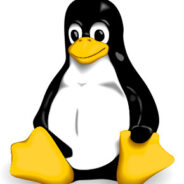



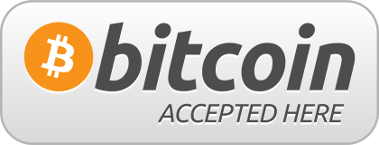
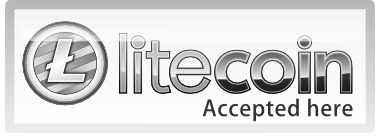



Follow Us!