That’s My Password
Most people use the same password for many sites or have them written down some place. Both practices are frowned on by security professionals. To solve this there are many programs and sites that offer a “key chain program” to safely save your keys/codes/passwords for you. Last issue I talked about the advantages of password keepers. One advantage, I didn’t mention, is that if you have the same password at many sites and one of them is compromised you don’t have to change the password at all of your sites with that password. That was the impetus for me starting to used a password keeper. I mentioned that I use KEEPASSX because of it’s versatility. I can now also recommend it for it’s usability. Here at affinity Comptuer Masters we have our own User Usability Tester. My wife, Susan, will be the first to tell you that she is not a technophile. But I did get her to use keypassx with some arm twisting. Susan, then began to like the program and suggest I blog about it. And just this week she added her own new password to her KEEPASX program to a new card-making site she joined. She was so proud she joyously showed it off to me. The thing is, she did it right with out any guidance from me and so can you. To get the program put http://www.keepassx.org/downloads/ in the address bar of your web browser. The address bar is above the page to the left of the search bar. Don’t put it in the search bar to the right or that is at the top of the page. You’ll want to click on the ZIP bundle that is under the Windows heading. Then go to the folder where you get your downloads an right click on keepassx…win32.zip and select extract here. Click on the KEYPASSX folder this generates. Finally right click on the KEEPASSX executable and drag it to your desktop. Click on create shortcut in the dialog that appears. Now, when ever you want to use it double click the icon you just created. Enter your master password (use a full sentence with spaces and punctuation) twice. This is a sentence you should remember. KEEPASSX can’t remind you of it. Now you’re ready to start. Click on the key with a green down arrow to add new passwords. And fill in the information. After you add a password don’t forget to click the floppy disk icon to save it. Once some passwords are entered just double click on the URL (the web address you entered) and your web browser will open to that page. Then double click the username (show as asterisks now) then in the browser click in the user name field, hold down the ctrl button on the keyboard and hit the letter “v”. Do the same for the password. You are now logged into your web site. At first blush this seems a lot of work, however, it does save you a lot of typing and as you get used to it it becomes second nature. The file that you created when you added the passwords and saved them can now be put on a thumb drive with the program and brought with you where ever you go. It can also be place on your other computers (including the computer that is called a phone or tablet). I do this to have personal information available to me where ever I go. You can use the comments section to store more than passwords and they are scrambled too when you save...
read moreWhat’s That Password?
Most people use the same password for many sites or have them written down some place. Both practices are frowned on by security professionals. To solve this, there are many programs and sites that offer key chain programs to safely save your passwords (keys) for you. Save Keys On-line or in the PC (on-device) The on-line versions let you get your passwords anyplace there is Internet access and can be on any web enabled device. The on-device versions are not kept with a third party nor sent over the Internet. However, changes to the passwords have to be synchronized on the various devices that you use. Though, on the face of it, on-line password keepers seem to have the upper edge. Their security model reduces their effectiveness to that of having all the passwords being the same in the case of the password site being hacked. So, I prefer the on-device key keeping software. There are difficulties with this too which make this system just better than writing down the passwords on paper. The improvement is that they are saved in a cryptic form and can’t just be read by anyone in passing (unless you leave it running on your computer screen). Why Go Through the Trouble? Once you start using a password saving program it can save you a lot of time. I personally have 177 passworded sites I visit. By using my password program I can be sure I am going to the correct site and not a look-alike site that a scamer has put up hoping for a typo to get people to his scam. Then, when I’m on the site I often have trouble with what login I used; some use an email address but still call it a login. Then I would only use a few passwords one for sites dealing with money another for information sites, etc. Even with this limiting I would get confused and often have to spend the time to go through the password recovery process. The password saving program prevents this time consuming guessing game and resetting of the passwords. It is especially useful when a site requires me to change my password every 90 days and it can’t be the same as any of the last 10 passwords. Which To Use? The password program I use is KEEPASSX. It encrypts your data in two ways and I can use it on many devices. I use it on Windows, Mac, Linux, and my Android smart phone. If you would like to set this program up on your devices, please give Affinity Computer Masters at 350-6984. More information is available in the next...
read moreA New Computer
Today I am introducing you to a “new” computer. I’m finding that people who use their computer just for email, facebook, the web, writing, spreadsheets and simple games are finding it easier, more enjoyable and less troublesome than Windows or Mac. The new computer I a talking about is called LINUX. Wait a moment some of you are saying. That’s been around since almost the dawn of the Internet and you are right. What’s So Good About It? First of all (believe it or not) it is familiar. Where I’ve installed it the (fussy) clients for whom things always seem to not be quite right have enthused to me about how much they like Linux. On a more technical level, with Microsoft and Apple changing their computers to look and act like their phones, a lot of people are still having problems with the new Windows and Macs computers. At affinity we chose a “distribution” of Linux that looks and feels a lot like the old XP, Vista and Windows 7 computers so it seems familiar even if it is not the same as any one of those. Another advantage is that the virus writers do not, yet, care too much about Linux. Like Macintosh, previously, there are not too many of them out there. Also, up to this point, most of the Linux have been sophisticated and don’t fall for many of the virus traps. I’ve used Linux since 1999 and have only run a virus scanner to catch Windows and Mac viruses on my servers. A Linux computer is more stable. It’s design is modeled after the famous Unix operating system of Bell Labs and of Berkly Systems Development. It infrequently needs a reboot for an update and hardly ever needs one because of system problems are rare. I’ve had one system up for two years without a reboot. Finally, it is less expensive. On a typical Windows based system you pay about twice the price of any other component to use (not own) Windows on that combination of hardware, non-transferable. When building a Linux system that part of the cost is removed. You only pay for the installation, which you pay for on Windows and Mac too. A Hobbyist’s Computer Grows Up Linux, like Windows, was onetime considered a hobbyist’s computer. It wasn’t ready for real work and was too complicated to use. Over the years the Linux community (Linux is a group effort, not owned by one entity) has made the system more and more sophisticated attempting to do all things that Windows and Mac do. That effort continues and now Linux is becoming the standard in big businesses and most web pages come from Linux machines. But there are many people who don’t need 99% of what computers can do. These people prize ease of use and stability for the few things they do use. Who Can Benefit From a Home/Office Linux As mentioned, initially the home user that doesn’t want to add purchased Windows or Mac programs to the computer. Also business that use web based programs that are not tied to Microsoft or Apple software (e.g. Access, Excel) can use Linux. Windows programs can be run on Linux, like they can be run on Mac, but not graphically intense programs like high powered video games. All of your documents, pictures and movies can be used on Linux. They can be viewed, edited and created on Linux, too. Though a few files are saved in a format that only the company that sold them to you can decode. Some of those don’t work,...
read moreWe Are Microsoft, Trust Us
Lately, here in Oklahoma there has been a rash of social engineering attacks on computers. Social engineering is just a fancy way of saying SCAM. People will call you saying they are from Microsoft, Apple, a virus protection company (Norton, McAfee…) or your Internet provider, and say that your computer has been detected as causing problems and it needs to be checked or fixed. How the Scam Works As mentioned above, someone calls using a name that is “reputable”. You trust that name and thus trust them. They hope you don’t question how you can be sure they are from who they purport to be. These are scam artists that are very well versed in convincing you to do what you know not to do. They are no different than the fake roofers who come to town and go door to door after a tornado or hail storm trying to sell you a roof you don’t need or will never show up, even after they’ve gotten a deposit from you. Besides gaining your trust, they then add scare tactics to confuse you. They’ll tell you that you have a large number of viruses or that you could be in violation of the law or of the peril your bank account is in. Remember, these scamers are professional. They will convince you that the people with whom you have been getting your computer work done have not done their job and they(the scammers) will fix it. If you do have problems with your computer and your Internet provider is going to stop your Internet they will contact you by paper mail. This often happens if your computer already has been compromised and a rogue program is sending information from your computer to outsiders. Once the scamers get on your PC they quickly plant a back door on your computer. A back door is a program that will let them use your computer any time without your permission. Often, people soon regret their decision to open up their PC to these people and shutdown the PC or the Internet. However, by the time the PC is off the Internet, the back door is in the computer and the damage is done. If you don’t terminate the call and Internet connection right away then they try to get more from you. They’ll try getting money from you for fake service, get your credit card info, drivers license number, etc… They will try to get anything that they can use or sell in the criminal underground. What Is the Damage? Besides getting money and your identity, they can now use your computer to store stolen goods, use to serve web pages that trap other Internet users for them and their tools for breaking into yet more computers. You may not notice any changes to your computer. The more accomplished criminals will try to keep your computer running so you don’t get it fixed. Often though the computer will be slower. Other symptoms may or may not appear, such as the Internet Security you have may not update or parts of it will become disabled. The Internet connection may seem not to work or be intermittent. When you go to a page on the Internet another page will be displayed. For those who read this blog regularly I’m sorry for the repeat of the topic. However we are getting more of these calls. So it bears repeating DON’T GIVE UP CONTROL OF YOUR PC to anyone you don’t know. If you get such a call just hang up. If not delay them. Turning off...
read more



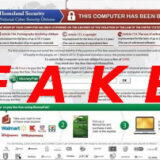
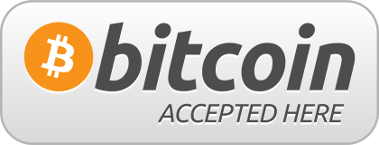
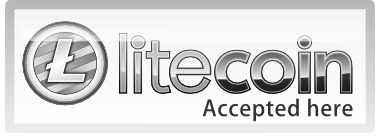



Follow Us!