That’s My Password
 Most people use the same password for many sites or have them written down some place. Both practices are frowned on by security professionals. To solve this there are many programs and sites that offer a “key chain program” to safely save your keys/codes/passwords for you.
Most people use the same password for many sites or have them written down some place. Both practices are frowned on by security professionals. To solve this there are many programs and sites that offer a “key chain program” to safely save your keys/codes/passwords for you.
Last issue I talked about the advantages of password keepers. One advantage, I didn’t mention, is that if you have the same password at many sites and one of them is compromised you don’t have to change the password at all of your sites with that password. That was the impetus for me starting to used a password keeper.
I mentioned that I use KEEPASSX because of it’s versatility. I can now also recommend it for it’s usability. Here at affinity Comptuer Masters we have our own User Usability Tester. My wife, Susan, will be the first to tell you that she is not a technophile. But I did get her to use keypassx with some arm twisting.
Susan, then began to like the program and suggest I blog about it. And just this week she added her own new password to her KEEPASX program to a new card-making site she joined. She was so proud she joyously showed it off to me. The thing is, she did it right with out any guidance from me and so can you.
To get the program put http://www.keepassx.org/downloads/ in the address bar of your web browser. The address bar is above the page to the left of the search bar. Don’t put it in the search bar to the right or that is at the top of the page.
You’ll want to click on the ZIP bundle that is under the Windows heading. Then go to the folder where you get your downloads an right click on keepassx…win32.zip and select extract here. Click on the KEYPASSX folder this generates.
Finally right click on the KEEPASSX executable and drag it to your desktop. Click on create shortcut in the dialog that appears.
Now, when ever you want to use it double click the icon you just created. Enter your master password (use a full sentence with spaces and punctuation) twice. This is a sentence you should remember. KEEPASSX can’t remind you of it.
Now you’re ready to start. Click on the key with a green down arrow to add new passwords. And fill in the information. After you add a password don’t forget to click the floppy disk icon to save it.
Once some passwords are entered just double click on the URL (the web address you entered) and your web browser will open to that page. Then double click the username (show as asterisks now) then in the browser click in the user name field, hold down the ctrl button on the keyboard and hit the letter “v”. Do the same for the password. You are now logged into your web site.
At first blush this seems a lot of work, however, it does save you a lot of typing and as you get used to it it becomes second nature.
The file that you created when you added the passwords and saved them can now be put on a thumb drive with the program and brought with you where ever you go. It can also be place on your other computers (including the computer that is called a phone or tablet). I do this to have personal information available to me where ever I go. You can use the comments section to store more than passwords and they are scrambled too when you save the file.
Do NOT save the file on public computers like the library’s or at a kiosk, just use it off your thumb drive. A password file, even scrambled, allows someone to take your information back home with them and with enough time and resources can unscramble even your best master password.
I hope this brief introduction to password keepers and keepassx in particular is helpful. At Affinity we are always looking for ways to better protect you and to make your computer easier to use.

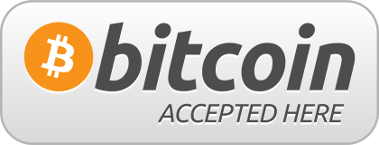
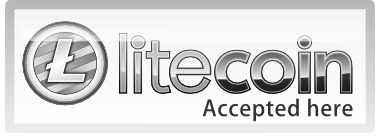



Follow Us!