Email Me, Who are You?
There are times that you want your name to stand out. For example, if you are a professional dealing with the public or a company presenting a strong image, you want YOUR NAME to stand out. One way to do this, of course, is to get your name on the Internet. And you don’t have to spend thousands of dollars to do it. Go Cheap! A web site! That is what people first think of when they think of getting their name on the Internet. But that can cost hundreds to thousands of dollars for a site that won’t scare people away from you. Let me introduce a cheaper way by way of example. Who would you rather do business with, in the example below? johnsmithokqualitybuilding2358@aol.com or JohnSmith@OKQualityBuilding.com. The builder on the left attempts to show what his business is but it gets lost. The builder on the right can quickly be recognized by name and company. He shows that he knows how to get his business operations set up well. As for me I would want someone who is a bit more organized. So, the latter builder already has a leg up on the former. Also just the way he lists his mailing address makes it easier to read, remember and write. (Capitalization doesn’t matter in email addresses, so change you case to make the letters in your email name work for you.) Does the second builder know how to set up Internet mail servers and get a name on the Internet and how to use it? In most cases, no. But he knows how to present himself and as I would call a professional to do my building projects so he probably has a professional do his computer work. Setting Up Your Own Email Setting up email with your own name is inexpensive. The rental of a name and services needed to put that name on the Internet can be less than $30 per YEAR and services for hosting email itself is less than $5 per address per month; much cheaper than a web site. Your Name for the Future That same name you get for your email is then also available for a future web site. Although good site names are hard to come by, because most of the good ones have already been taken, you don’t want to loose a good one. Renting it now reserves it for you and you have first dibs to rent it again each year. Your Opportunities You can get a home town company to set this up for you and you won’t have to learn the technical stuff to set it up. They can also tell you about what is going on behind the scenes if you wish. There are also several on-line and phone/TV companies that can guide you through the process with videos, on-line chats, support phone and paid-for-service. The home town companies can often satisfy special requests like larger email sizes or the number of people to which you can send. Requests like this either cannot be fulfilled by the larger companies or will cause an email package cost to go up sharply. Once it YOUR mail set up you can forget about it just like you forget about the password you use on your free mail sites. (Yes you do have a password. Do you remember it?) Your hometown technicians can help you quicker than any of the big companies, especially the free...
read moreData Recovery
> >Symptoms of hard drive failure Symptoms of hard drive failure, or imminent failure can take on many forms. The computer may stall unexpectedly, files and programs may appear garbled, the screen may flash black, or blue, and in some cases, beeps are heard, indicating a problem. In many instances, the system will warn you. Whenever any of these things occur, if you do not have a current backup of your system, and it will start normally, make one immediately, or bring it in so we can backup your data. If the problem is not a hard drive, but rather some form of malware, other hardware problem, or virus, we can detect this quickly and make the necessary repairs to avoid data loss. In the case of a hard drive that has failed and will not start normally, there are two possible scenarios. Best Case: your data, or at least a portion can be retrieved using normal measures so that it can be restored onto a new hard drive. This is typically a job for the pros, and we can handle it for you in our lab. Any recoverable data will be backed up on to one of our secure servers, then burned to disk, or transferred to a new hard drive for you. Worst Case: If the hard drive is not merely corrupted, but is physically damaged, no data at all may be able to be recovered. In these cases a simple test will tell us and we can offer the services of a data recovery lab where the disk will be taken apart and mined for existing files that can be retrieved. This is very expensive, and results are iffy, but in the case of important information, or priceless media, it is available. Whatever the case, Affinity stands ready to see you through it. We will recover as much of your data as possible, as quickly and at the lowest cost we can. We will also help you to replace your hard drive, bring your system back online and walk with you through restoring your files, if they are...
read moreC-Cleaner Tutorial
C-Cleaner is a great tool for cleaning up unnecessary files in your browser cache and other places that can slow your computer. It also has features for correcting minor errors in your computer’s registry, such as broken shortcuts to files that have been deleted. 1:To download C-Cleaner go to: http://www.piriform.com/ccleaner click on the “download” button 2.Choose your cost option, the free version works great and is the version described here. Select one of the download sites, “File Hippo” is a safe and easy download, and the one we used for this tutorial. 3. Click on the “Download latest version” link in the top right corner. 4. Your download should start automatically. In Firefox, select the “save file” option, then click on the C cleaner file in the download window to start the process. In Explorer, choose the “run” option at the bottom of your screen. 5. Give the program permission to make changes, if asked, then click “next” on the dialog box that opens. 6. Read the license agreement and click on “I agree” to continue installing. 7.Uncheck any options in the following dialog box that you do not want applied. We installed it with all boxes checked. Click on the “install” button at the bottom of the screen. 8. Click “finish” on the next popup screen. 9. Take a look at the main C-Cleaner screen. On the left are several tool options, we will be using the “cleaner” and “registry” options in this tutorial. Make sure the “cleaner” option is selected, which is default, and click on “run cleaner”. 10. Click on the “ok” button on the next dialog screen to start the cleaning process. 11. Once the cleaner has completed, which can take up to several minutes, select the “registry” option on the left. 12. Click on the “scan for issues” button at the bottom of the screen. 13. Uncheck any registry issues you do not want C Cleaner to deal with. We left them all selected. Click on “fix selected issues”. 14. Click on “yes” to backup your registry in case changes cause issues, you can restore the registry. 15. Click on “new folder” and name the new folder “registry backup”. Open it and click “save” on the bottom of the C Cleaner window. 16. Click on “fix issues” on the next window that opens. 17. Click “close” and then exit C Cleaner. This program can be run as often as you like, but probably only needs to be run once a week to keep your cache and other misc. files emptied out and your computer running...
read moreSlow Computer Tune-Up
From time to time, even new machines will bog down. When you notice that your computer seems to be hesitating or even stalling while operating on simple tasks, there are some easy things you can check to make sure it is not a serious problem, before spending money on cleanups or repair. First, take a look at your open programs. It is easy to forget and leave unused programs open and running in the background. Check the task bar along the bottom of your screen to see programs that may be open, but minimized. Close any programs that are open but not currently in use. This may be enough to get the job done. If it is still running slow, check to see which programs are set to launch at startup. Here is an excellent article that shows how to disable unneeded programs on startup for extra speed and power: http://www.ehow.com/how_2172721_remove-startup-programs-windows.html If these two steps still do not return your computer to normal operation, it may be time to run Check Disk. If there are a few errors it’s time to consider replacing the hard disk while you can do it without loss of data. Finally run C-Cleaner, using the registry tool. Only run the registry tool component of C-tool as a last resort. All registry tool have the potential of destroying a running system. Here is blog we have recently posted on Check Disk and C-tool. There are many other issues that can effect speed, and some will require professional assistance. If your system does not respond to these trouble shooting steps, contact us for advice, or to schedule a time to have your computer checked by one of our licensed ...
read more



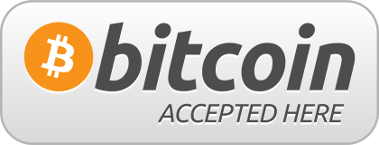
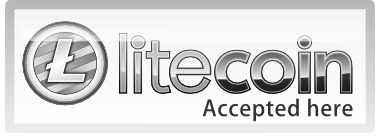



Follow Us!