C-Cleaner Tutorial
 C-Cleaner is a great tool for cleaning up unnecessary files in your browser cache and other places that can slow your computer.
C-Cleaner is a great tool for cleaning up unnecessary files in your browser cache and other places that can slow your computer.
It also has features for correcting minor errors in your computer’s registry, such as broken shortcuts to files that have been deleted.
1:To download C-Cleaner go to: http://www.piriform.com/ccleaner click on the “download” button
2.Choose your cost option, the free version works great and is the version described here. Select one of the download sites, “File Hippo” is a safe and easy download, and the one we used for this tutorial.
3. Click on the “Download latest version” link in the top right corner.
4. Your download should start automatically. In Firefox, select the “save file” option, then click on the C cleaner file in the download window to start the process. In Explorer, choose the “run” option at the bottom of your screen.
5. Give the program permission to make changes, if asked, then click “next” on the dialog box that opens.
6. Read the license agreement and click on “I agree” to continue installing.
7.Uncheck any options in the following dialog box that you do not want applied. We installed it with all boxes checked. Click on the “install” button at the bottom of the screen.
8. Click “finish” on the next popup screen.
9. Take a look at the main C-Cleaner screen. On the left are several tool options, we will be using the “cleaner” and “registry” options in this tutorial. Make sure the “cleaner” option is selected, which is default, and click on “run cleaner”.
10. Click on the “ok” button on the next dialog screen to start the cleaning process.
11. Once the cleaner has completed, which can take up to several minutes, select the “registry” option on the left.
12. Click on the “scan for issues” button at the bottom of the screen.
13. Uncheck any registry issues you do not want C Cleaner to deal with. We left them all selected. Click on “fix selected issues”.
14. Click on “yes” to backup your registry in case changes cause issues, you can restore the registry.
15. Click on “new folder” and name the new folder “registry backup”. Open it and click “save” on the bottom of the C Cleaner window.
16. Click on “fix issues” on the next window that opens.
17. Click “close” and then exit C Cleaner.
This program can be run as often as you like, but probably only needs to be run once a week to keep your cache and other misc. files emptied out and your computer running smooth.

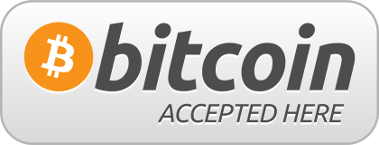
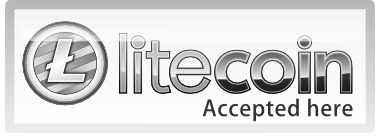



Follow Us!