Slow Computer Tune-Up
From time to time, even new machines will bog down. When you notice that your computer seems to be hesitating or even stalling while operating on simple tasks, there are some easy things you can check to make sure it is not a serious problem, before spending money on cleanups or repair. First, take a look at your open programs. It is easy to forget and leave unused programs open and running in the background. Check the task bar along the bottom of your screen to see programs that may be open, but minimized. Close any programs that are open but not currently in use. This may be enough to get the job done. If it is still running slow, check to see which programs are set to launch at startup. Here is an excellent article that shows how to disable unneeded programs on startup for extra speed and power: http://www.ehow.com/how_2172721_remove-startup-programs-windows.html If these two steps still do not return your computer to normal operation, it may be time to run Check Disk. If there are a few errors it’s time to consider replacing the hard disk while you can do it without loss of data. Finally run C-Cleaner, using the registry tool. Only run the registry tool component of C-tool as a last resort. All registry tool have the potential of destroying a running system. Here is blog we have recently posted on Check Disk and C-tool. There are many other issues that can effect speed, and some will require professional assistance. If your system does not respond to these trouble shooting steps, contact us for advice, or to schedule a time to have your computer checked by one of our licensed ...
read moreAdding Used Software
A new or reloaded PC can be lacking the programs you use every day. One may have programs or software from before to add to a new/repaired PC. This can be the most perplexing thing that clients ask “can my program be installed?” For some programs the CD, DVD, Blue-Ray or even the floppy disk will be needed. Others will be down-loadable from the company that published them. To start the installation usually one only has to have the computer running and insert the disk. Just answer the questions that come up and follow the instructions. If the install gives a choice, then the install also will also have one choice picked for you. Unless you have a good reason not to go with the choice that is already pre-picked just continue with the choice on the screen. The problem most people have installing a program and software purchased since 1995. Most of these programs, after 1995 have a license code. Virtually all software except, perhaps the programs you get for under $10, have these codes. These codes are used to enforce the licenses that one agrees to by installing the program. Further, since 2002, many programs have to access the publishing company over the Internet or phone for the activation to let the program work. (This is entirely separate from registering with the company.) To find these license codes used for installing look for a sticker on the PC, on a card sent with the PC or in the packing with the disk. Codes for Windows, Office and other Microsoft products are 25 characters long broken up into five groups. Other vendors have different schemes. The licenses on software usually only allow the program to be installed on one computer. When you buy the disk with the program on it you are really only buying the right to install it on one computer. (Since 2010 a FEW programs allow three installations.) What happens for those who break this agreement with the software giants? A copyright law passed in 2000 and updated later allow the company to bring suit to people who abuse these agreements and fine them up to $100,000 for each infringement. Pirating, whether intentional or not Don’t get fearful that if a program is accidentally installed too many times. The big software companies aren’t after the accidental installations. They often even allow organizations that have stepped over the line a free pass if error is corrected by paying for what was used. However, this is not the case for more obvious violators. There have been several computer repair and supply shops in Oklahoma City that have been shutdown for such violations. This is why a person repairing a system or supplying a computer is loath to install software without valid license keys and certification labels. So, don’t get mad at your poor PC tech who can’t install Windows, Office or any other program for which a license can not be provided. Unfortunately it is up to the purchaser to save these keys and labels no mater if they get their software preloaded with the PC or buy it later. AND don’t forget to save the email with the key if a program is bought...
read morePC Tips
Using your computer can be easier, more convenient and more fun when you know some of the ways of using it. Here are some tips that have helped many of my clients. Put a program’s icon on the desktop – Some programs that you use may be reached through the “programs” in the “start” menu, then in a folder there, etc… If you want to put a program on your desktop go to it via the “programs” menu as usual. Right click the program and hold the click. While holding move the mouse pointer to anywhere on your desktop. Let go of the button. In the menu that pops up click on “copy.” Now to open that program just double click that new icon on your desktop. Make your Internet bigger – When on the web do you need a bigger screen. You can see more of the web page by this tip. Go to the Internet (web browser: IE, firefox…). Look above the number keys. Hit the key labeled “F11.” It will make your browser window a bit bigger. To get out of it hit “F11” again. Quick link to a web page – You can quickly go to a web page by using a bookmark (favorite). Just go the page you you want to access. Hold down the key labeled “Ctrl” and hit “D” (ctrl-d), let go. In the pop up that appears click “done” or “save.” Now look to the top of your window and click on the menu labeled “bookmarks”, “favorites” or possibly a star icon. You should see the web page listed there. Now whenever you want that web page you don’t need to search your history you can find it in your bookmarks. Quickest link to a web page – Put a web page link on your desktop that you go to often. Go to your web page. Click in the address bar (where it has “http://…., showing your web page’s address). Now click ctrl-a then click ctrl-c. Now right click on your desktop click on “new” then click “short cut.” Then click ctrl-v. Hit enter and give the short cut a name. Hit enter again. Now just click on recently created icon that is on your desktop and your Internet opens up to that web page. See more on your computer without going to a double screen – In the upper right click on the little box so that it looks like a stack of boxes. Make the window that results the size you want by putting your mouse pointer over any corner until it becomes a double arrow. Now click and hold. Move the mouse pointer around until it is the size you want then let go. Move the window by clicking and holding in the the wide area to the left of the three buttons on the right. Move the mouse pointer until the window is where you want it. You can then open another window and do the same. This allows you to refer to one thing while using another. Questions? Ask at info@affinityCM.com or IM me at kurtrr on...
read more


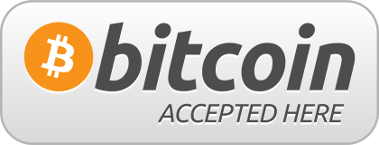
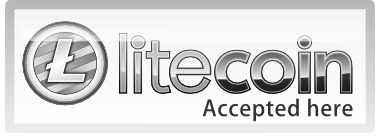



Follow Us!