PC Tips
Using your computer can be easier, more convenient and more fun when you know some of the ways of using it. Here are
some tips that have helped many of my clients.
Put a program’s icon on the desktop – Some programs that you use may be reached through the “programs” in the “start” menu, then in a folder there, etc… If you want to put a program on your desktop go to it via the “programs” menu as usual. Right click the program and hold the click. While holding move the mouse pointer to anywhere on your desktop. Let go of the button. In the menu that pops up click on “copy.” Now to open that program just double click that new icon on your desktop.
Make your Internet bigger – When on the web do you need a bigger screen. You can see more of the web page by this tip. Go to the Internet (web browser: IE, firefox…). Look above the number keys. Hit the key labeled “F11.” It will make your browser window a bit bigger. To get out of it hit “F11” again.
Quick link to a web page – You can quickly go to a web page by using a bookmark (favorite). Just go the page you you want to access. Hold down the key labeled “Ctrl” and hit “D” (ctrl-d), let go. In the pop up that appears click “done” or “save.” Now look to the top of your window and click on the menu labeled “bookmarks”, “favorites” or possibly a star icon. You should see the web page listed there. Now whenever you want that web page you don’t need to search your history you can find it in your bookmarks.
Quickest link to a web page – Put a web page link on your desktop that you go to often. Go to your web page. Click in the address bar (where it has “http://…., showing your web page’s address). Now click ctrl-a then click ctrl-c. Now right click on your desktop click on “new” then click “short cut.” Then click ctrl-v. Hit enter and give the short cut a name. Hit enter again. Now just click on recently created icon that is on your desktop and your Internet opens up to that web page.
See more on your computer without going to a double screen – In the upper right click on the little box so that it looks like a stack of boxes. Make the window that results the size you want by putting your mouse pointer over any corner until it becomes a double arrow. Now click and hold. Move the mouse pointer around until it is the size you want then let go. Move the window by clicking and holding in the the wide area to the left of the three buttons on the right. Move the mouse pointer until the window is where you want it. You can then open another window and do the same. This allows you to refer to one thing while using another.
Questions? Ask at info@affinityCM.com or IM me at kurtrr on skype.


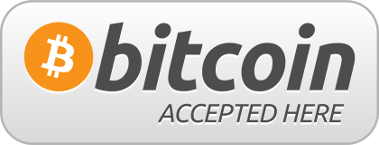
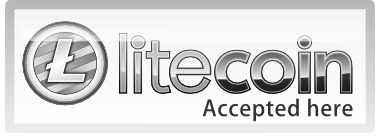



Follow Us!