Email Me, Who are You?
There are times that you want your name to stand out. For example, if you are a professional dealing with the public or a company presenting a strong image, you want YOUR NAME to stand out. One way to do this, of course, is to get your name on the Internet. And you don’t have to spend thousands of dollars to do it. Go Cheap! A web site! That is what people first think of when they think of getting their name on the Internet. But that can cost hundreds to thousands of dollars for a site that won’t scare people away from you. Let me introduce a cheaper way by way of example. Who would you rather do business with, in the example below? johnsmithokqualitybuilding2358@aol.com or JohnSmith@OKQualityBuilding.com. The builder on the left attempts to show what his business is but it gets lost. The builder on the right can quickly be recognized by name and company. He shows that he knows how to get his business operations set up well. As for me I would want someone who is a bit more organized. So, the latter builder already has a leg up on the former. Also just the way he lists his mailing address makes it easier to read, remember and write. (Capitalization doesn’t matter in email addresses, so change you case to make the letters in your email name work for you.) Does the second builder know how to set up Internet mail servers and get a name on the Internet and how to use it? In most cases, no. But he knows how to present himself and as I would call a professional to do my building projects so he probably has a professional do his computer work. Setting Up Your Own Email Setting up email with your own name is inexpensive. The rental of a name and services needed to put that name on the Internet can be less than $30 per YEAR and services for hosting email itself is less than $5 per address per month; much cheaper than a web site. Your Name for the Future That same name you get for your email is then also available for a future web site. Although good site names are hard to come by, because most of the good ones have already been taken, you don’t want to loose a good one. Renting it now reserves it for you and you have first dibs to rent it again each year. Your Opportunities You can get a home town company to set this up for you and you won’t have to learn the technical stuff to set it up. They can also tell you about what is going on behind the scenes if you wish. There are also several on-line and phone/TV companies that can guide you through the process with videos, on-line chats, support phone and paid-for-service. The home town companies can often satisfy special requests like larger email sizes or the number of people to which you can send. Requests like this either cannot be fulfilled by the larger companies or will cause an email package cost to go up sharply. Once it YOUR mail set up you can forget about it just like you forget about the password you use on your free mail sites. (Yes you do have a password. Do you remember it?) Your hometown technicians can help you quicker than any of the big companies, especially the free...
read moreBack to Backup
May 05, 2014 An affinity for News Kurt R. Rahlfs Back to Backup Many of you have heard me harp on the importance of your data and backups. I became a big fan of correct backup procedures when, in graduate school, I lost a term project a week before the end of the term. This was because the company I was working for backed up its data by writing over last week’s backup. I destroyed my work just before the backup took place so my empty set of data wrote over the mostly complete set of data from the previous week. This is more oriented towards businesses from small to large but the basics apply to the home user and the hobbyist who records income in quicken or QuickBooks. Data Protection The most common failure of a computer is the hard disk. It is a mechanical device so it can just stop from the time you take it out of the box to years after. When it goes and gets replaced you are left with even less than you had when you got it from the manufacturer. Though not really a backup, the first line of protecting your data is to use one of the approaches to “mirror” your data on more than one disk. This way if one disk fails, you are still up and running on the other disk. You can then replace the failed disk with minimal down time. Otherwise you may have days of recovering your data and reloading all the programs that had been loaded since the computer left the assembly line. Basic Backup Though you may seem to be protected by the disk mirroring, it doesn’t protect from things that you may do unintentionally (like me for my term project) or that hackers, thieves or nature can do. Computers have come to me with anything from sewers backing up to fires and tornadoes. This protection needs a backup. The first backup I now recommend is a cloud backup. The main advantage of this is that the backup is not near the computer. Backups with tapes or disks that are attached to the computer only protect you from the mistakes you make. The more common problems are not protected by local backups. Help The national business stores that work on home PC’s, like Best Buy and Apple, don’t have a staff of industry certified technicians. At affinity all our technicians have A+ certifications to work on any of your computers and Net+ certifications to work on your networks and Internet. A Security+ is also available to protect your computers. To always get an industry certified technician call affinity Computer Masters at...
read moreStorage or Memory? Is it Virtual?
Do you ever get a message about virtual memory being low. When people approach me about this warning many say they have moved their pictures off the computer and have removed programs and they still get this error. Some say they have checked their computer and it says they have hundreds of gigabytes available. Why is it saying it doesn’t have enough? If the message is not caused by a virus then doing the repairs and checks the people have done usually wont help the situation. They are freeing up storage not memory. In our lives they seem to mean the same thing but in the computer they are names for devices that have different purposes. In my last blog I talked about YOUR DATA. Data is what is stored on your hard disk, hard drive or storage. Along with your data are the programs that have been loaded on your computer. The amount of information stored on the hard disk is amazing so there is a lot of it. Modern computers have over 1,000 gigabytes to store all that info. Gigabyte is just a measure of how much can be saved. Most people use less that 10 gigabytes and windows and programs use perhaps 50. In contrast memory is much smaller. It usually is less than 8 gigabytes. It is smaller because memory only has to retain what the computer is working with right now. It is also faster than storage. It is used so that the computer can quickly do what you want. The rest is still in storage. Now back to our original message. The virtual memory is low. This appears when you have so many programs running that your memory becomes full. In the old days the computer would freeze or crash. Now the computer carves out some space on the hard disk and pretends that is memory. However, this slows down the computer tremendously. And you can hear the hard disk buzzing or rattling when this happens. Virtual memory will be created up to a point. You also get that message if your hard disk is so full that almost nothing more can be put on it or pass a limit set in the computer. The former scenario is when removing pictures etc. will help. They fix the symptom only. It does not free memory but by freeing up disk space so virtual memory can be created. What is also needed is to add memory. Finally, adding memory and clearing storage can help when virtual memory is low. But because memory is faster than storage it will also help many slow computers are that way because they are having to use the virtual memory rather than the memory that can be put in your system. Questions? Ask at a4b@affinityCM.com or IM me at kurtrr on skype. Your question may be in an upcoming...
read moreWhat is Data?
Some times when getting a computer repaired a technician may warn you that certain repairs will cause you to loose all your data. Now, is that important? Why is the technician telling you about your data? Why is data and backups always seem to be in the same sentence? For computer people the computer is basically that chunk of metal and plastic that sits under your desk or on your lap, if you have laptop. The rest is programs and data that is saved in the mysterious thing called a hard drive. This is also called storage. This is not to be confused with memory. Memory vs. storage will be taken up at a later date. We’ll first discuss programs. Stick with me then we’ll get to data. When you start your computer one of the first things it does is to start a program to help you use your PC. This program is called either Window, Mac. Or Linux. It is this program that asks you to login or that shows you the screen with your icons. You can then click on an icon to tell it what you want to do. If you are browsing the web you may have clicked on Internet Explorer, the big blue “e” icon. Internet Explorer is another program. Windows starts it for you when you click on the “e” icon. So a program can start another program. There are many programs. Some of them are called Word, Outlook, Quicken, Photoshop,… these let you write letters, send and receive email, keep track of money, and work with pictures. Here is where YOUR DATA comes in. The above programs let you put things in your computer. Each thing you put in is a part of YOUR DATA. The computer sores a lot of other things but what you put in is the YOUR DATA that the technicians talk to you about. When you write a letter, your letter is your data stored on the hard disk by the program Word. Email you send and receive is stored on your hard disk. It too is your data. Your financial records and your pictures are all put onto your hard disk. They too are your data. It is your data that is backed up by backup programs. Your data is at risk when hard drives fail or if a virus scrambles what’s stored on the hard drive. It is your data with which a computer repair person should be most concerned. Everything else can be repaired or replaced. So, when asked if you need your data. Think about what has been put into your computer and what it will take to get it there again. Weigh that effort against the cost of data recovery that the tech. may quote you. If you can get your things again maybe you don’t want to pay for that data recovery. Pictures are part of MY DATA Questions? Ask at a4b@affinityCM.com or IM me at kurtrr on skype. Your question may be in an upcoming...
read moreLicensure and software replacement
With today’s global exchange of data and information, issues of licensing and copyright are all the more confusing. When it comes to the programs and applications you use in your personal and business computing, it is important to understand what those laws mean for you. What can be replaced Many times the question of license never comes up until a hard drive has crashed, the operating system has been rebooted and the computer user discovers that their favorite programs are missing, or unable to be used. This is a good news/bad news scenario. The good news is, if you have your license key, and a copy of the software, or download password, those programs are likely able to be restored. The bad news is that most users don’t know they need those things, and will have to repurchase the software in order to get it back. What you will have to buy If you did not record your license key number, keep the packaging it came with, or write down serial numbers for downloaded software, you will probably need to buy new software. Unfortunately, without these items there is no way for the software maker to ensure that you did in fact purchase a legal copy, and to protect themselves they will require you to repurchase. How to find your code keys (code of authenticity) 25 characters So, how do you get this vital information? Simple. With packaged software, you will look for a “code key” or “code of authenticity” also known as the COA, on the package, in the manual, or on the jewel case of the disk. This code is typically 25 characters and will be labeled. Keep your packaging handy, but also write, or print these into a file that can be kept safe with the title of the software and a list of when and where it was installed. For downloaded software, the COA is not as common. Many of the companies that sell download software generate their own serial number or code key. These can vary from 4 characters, up to the 25 character code. Write or print these out as well, and don’t just save them in your computer. Another option is to save them in a “cloud” document on a service such as Google Docs, or Drop Box. Downloaded software typically has email password, save...
read more


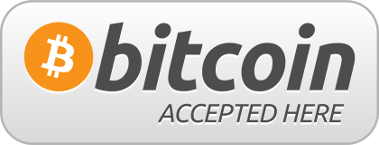
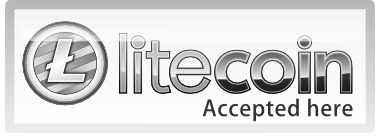



Follow Us!