So You Think You Have a Virus?
Virus, spyware, and malware are terms that are often used interchangeably by non-technical users to refer to unwanted software glitches that attach themselves to your Operating System and programs. The good news is that a software problem such as a virus or malware does not attack the machinery of your computer, and can be removed.
read moreC-Cleaner Tutorial
C-Cleaner is a great tool for cleaning up unnecessary files in your browser cache and other places that can slow your computer. It also has features for correcting minor errors in your computer’s registry, such as broken shortcuts to files that have been deleted. 1:To download C-Cleaner go to: http://www.piriform.com/ccleaner click on the “download” button 2.Choose your cost option, the free version works great and is the version described here. Select one of the download sites, “File Hippo” is a safe and easy download, and the one we used for this tutorial. 3. Click on the “Download latest version” link in the top right corner. 4. Your download should start automatically. In Firefox, select the “save file” option, then click on the C cleaner file in the download window to start the process. In Explorer, choose the “run” option at the bottom of your screen. 5. Give the program permission to make changes, if asked, then click “next” on the dialog box that opens. 6. Read the license agreement and click on “I agree” to continue installing. 7.Uncheck any options in the following dialog box that you do not want applied. We installed it with all boxes checked. Click on the “install” button at the bottom of the screen. 8. Click “finish” on the next popup screen. 9. Take a look at the main C-Cleaner screen. On the left are several tool options, we will be using the “cleaner” and “registry” options in this tutorial. Make sure the “cleaner” option is selected, which is default, and click on “run cleaner”. 10. Click on the “ok” button on the next dialog screen to start the cleaning process. 11. Once the cleaner has completed, which can take up to several minutes, select the “registry” option on the left. 12. Click on the “scan for issues” button at the bottom of the screen. 13. Uncheck any registry issues you do not want C Cleaner to deal with. We left them all selected. Click on “fix selected issues”. 14. Click on “yes” to backup your registry in case changes cause issues, you can restore the registry. 15. Click on “new folder” and name the new folder “registry backup”. Open it and click “save” on the bottom of the C Cleaner window. 16. Click on “fix issues” on the next window that opens. 17. Click “close” and then exit C Cleaner. This program can be run as often as you like, but probably only needs to be run once a week to keep your cache and other misc. files emptied out and your computer running...
read moreSlow Computer Tune-Up
From time to time, even new machines will bog down. When you notice that your computer seems to be hesitating or even stalling while operating on simple tasks, there are some easy things you can check to make sure it is not a serious problem, before spending money on cleanups or repair. First, take a look at your open programs. It is easy to forget and leave unused programs open and running in the background. Check the task bar along the bottom of your screen to see programs that may be open, but minimized. Close any programs that are open but not currently in use. This may be enough to get the job done. If it is still running slow, check to see which programs are set to launch at startup. Here is an excellent article that shows how to disable unneeded programs on startup for extra speed and power: http://www.ehow.com/how_2172721_remove-startup-programs-windows.html If these two steps still do not return your computer to normal operation, it may be time to run Check Disk. If there are a few errors it’s time to consider replacing the hard disk while you can do it without loss of data. Finally run C-Cleaner, using the registry tool. Only run the registry tool component of C-tool as a last resort. All registry tool have the potential of destroying a running system. Here is blog we have recently posted on Check Disk and C-tool. There are many other issues that can effect speed, and some will require professional assistance. If your system does not respond to these trouble shooting steps, contact us for advice, or to schedule a time to have your computer checked by one of our licensed ...
read more


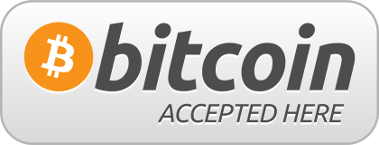
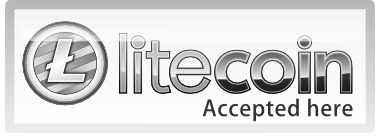



Follow Us!